1: From the home screen of your device, hover over the Find option.

2. Click Search.

3. Search for and select Downloader.
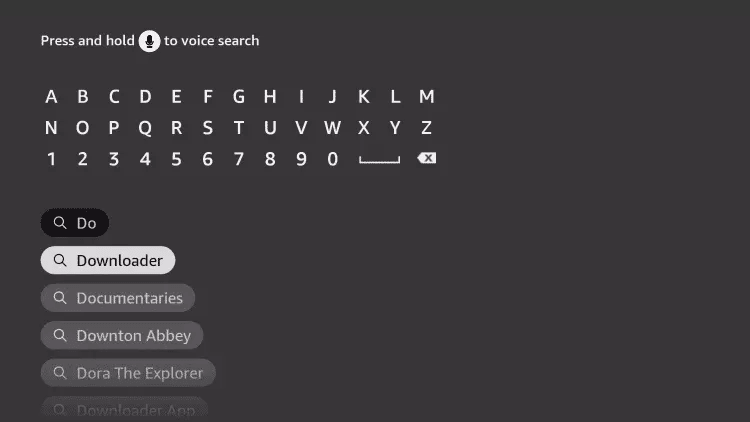
4. Choose the Downloader app.

5. Click Download.
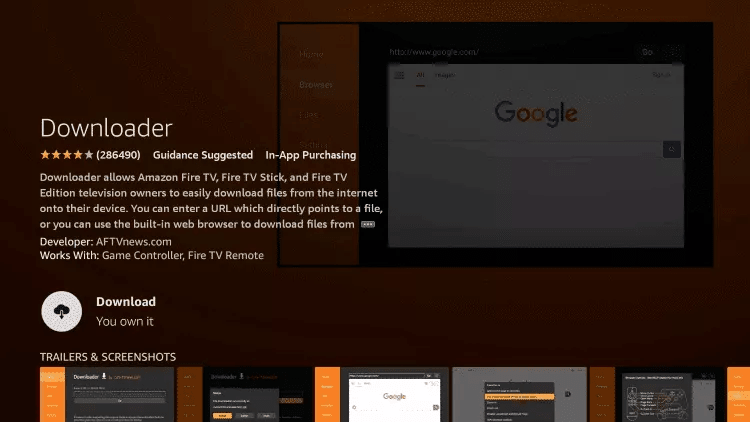
6. Once the app finishes installing click Open.
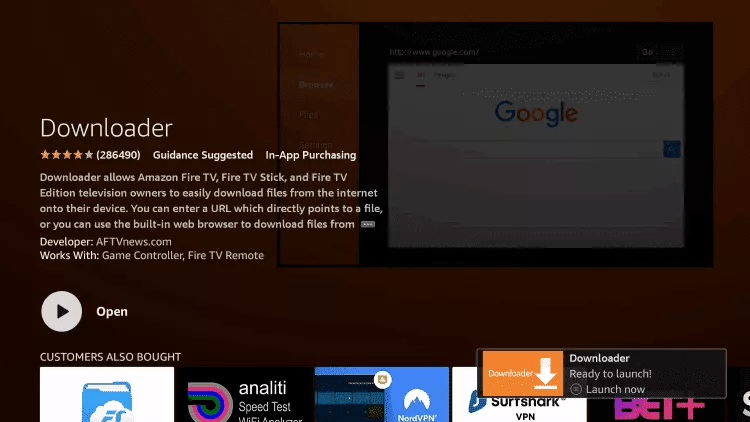
7. Return to the home screen and open Settings.
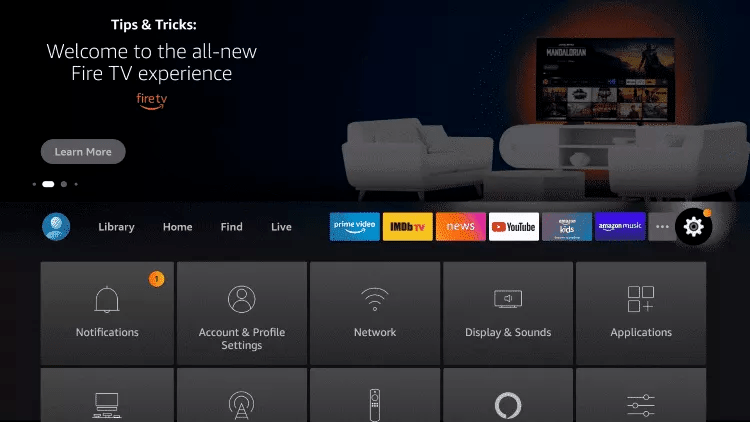
8. Click My Fire TV.
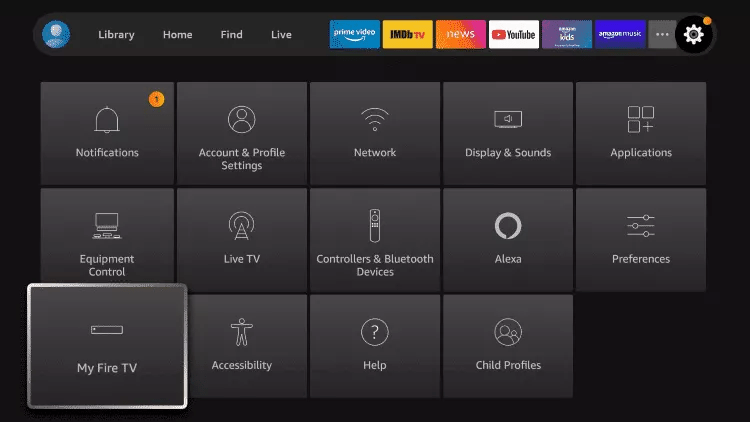
9. Choose Developer options.
If you don’t see “Developer Options” button, Here is the trick –> watch this video : https://bit.ly/3jmoPZf

10. Click Install unknown apps.
11. Find the Downloader app and click it.

12. This will turn Unknown Sources to On for the Downloader app. This will enable side-loading on your device.
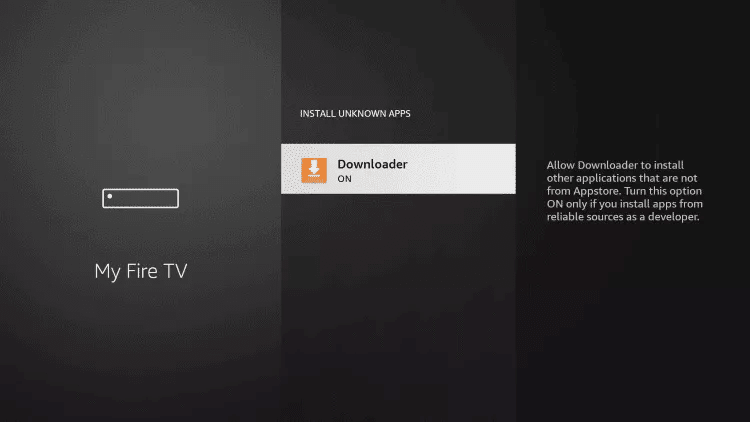
13. Launch Downloader.
14. Click Allow.
15. Click OK.
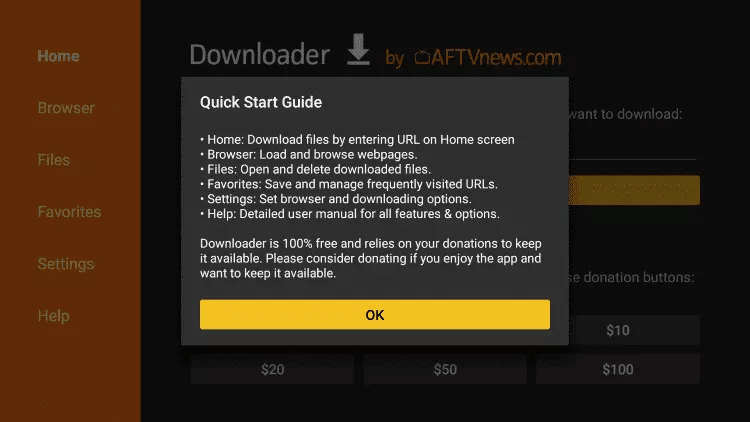
Troubleshooting Common Issues with IPTV on Fire TV Stick
If you experience buffering or loading problems, check your Wi-Fi signal strength, clear cache in the app settings, or restart your Fire TV Stick. These small tweaks can dramatically improve your IPTV on Fire TV Stick performance.
How to Install and Use IBO Player for IPTV on Fire TV Stick
Let’s walk through the complete setup process to use IBO Player for streaming IPTV on Fire TV Stick in 2025.
Step-by-Step Installation Instructions:
1. Open the Downloader app on your Fire TV Stick.
2. Type the following URL using the on-screen keyboard:
👉 https://shorturl.at/hsMW1
Alternatively, you can enter the Downloader Code: 834339
Click Go, then press OK if prompted.
3. The app will begin downloading the IBO Player APK to your FireStick. This is an important step to get IPTV on Fire TV Stick functioning through a third-party application.
4. Once the download is complete, the Downloader app will launch the installer automatically. Click Install.
How to Use the IBO Pro Player App:
5. Launch the IBO Player app. A screen will appear showing your MAC address and Device Key. Click Continue to proceed.
8. Once we've activated your service, enter the login details we sent you.
9. Congratulations! You’re now ready to stream with IPTV on Fire TV Stick using IBO Player. Enjoy access to live TV, movies, and more—right from your remote.
Email : rachidlachgue@gmail.com
Contact us by clicking the WhatsApp icon to subscribe, get updates, or ask for more details. We're online 24/7!







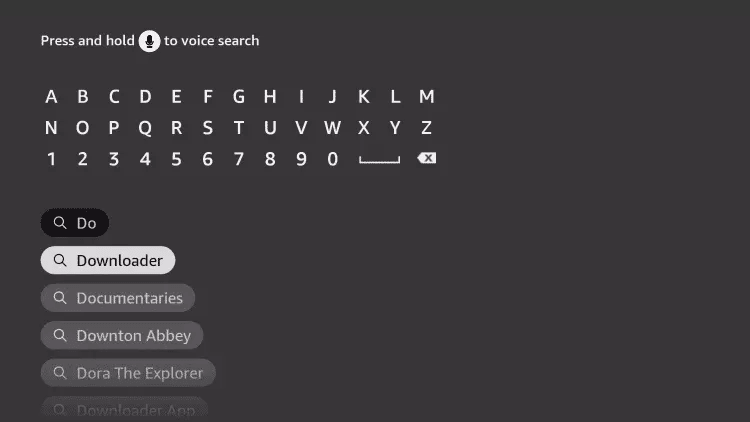

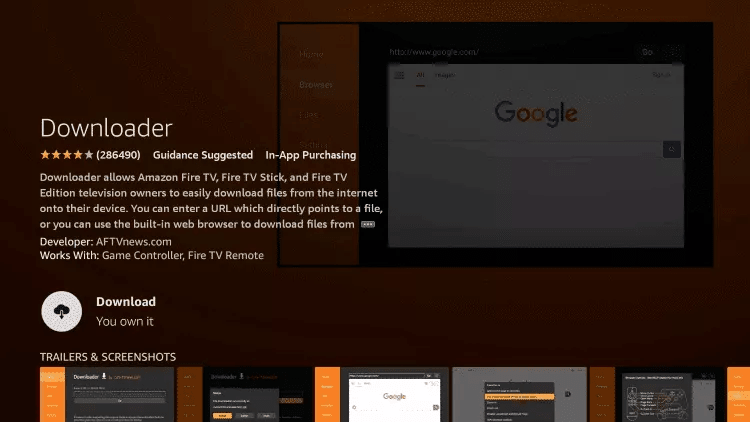
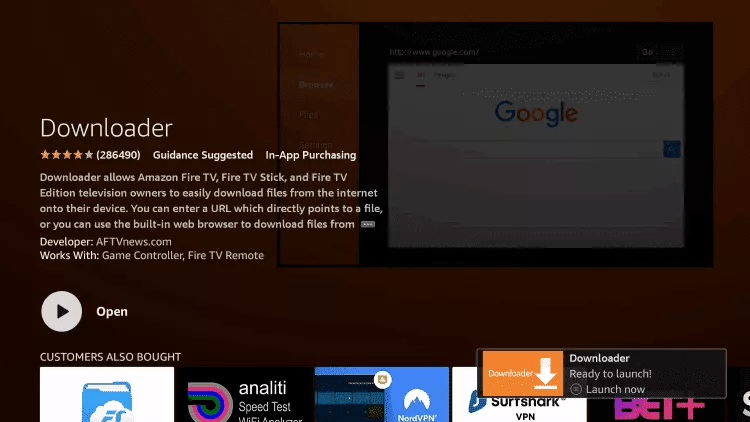
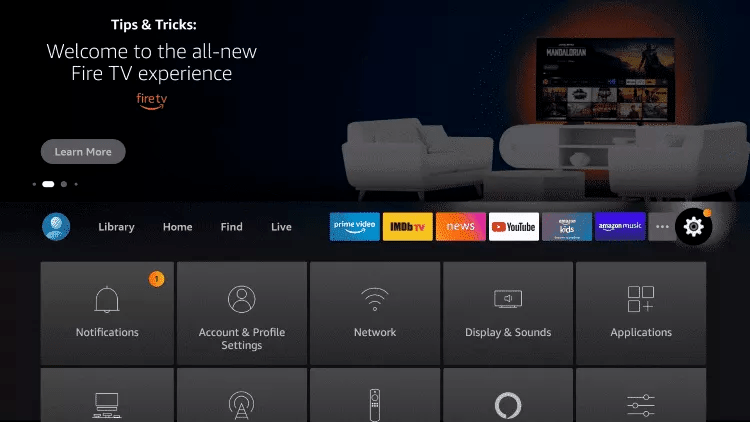
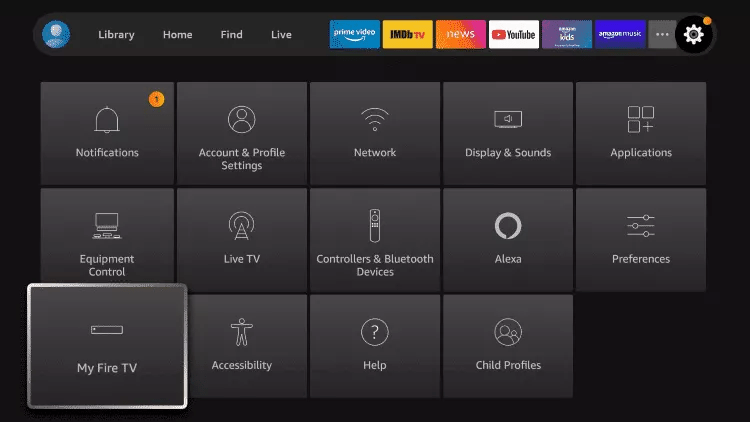


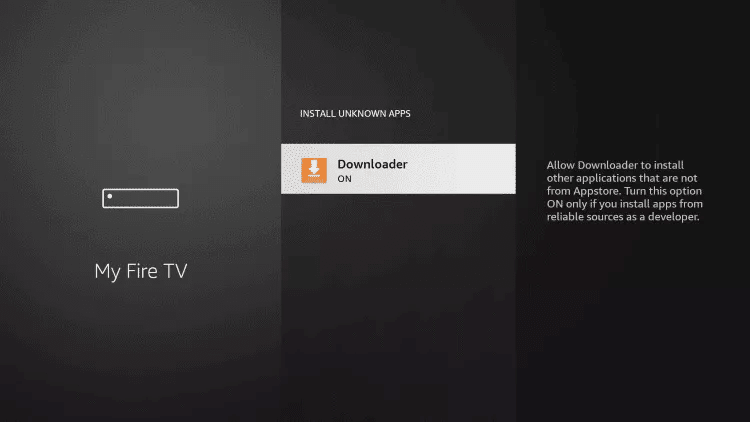
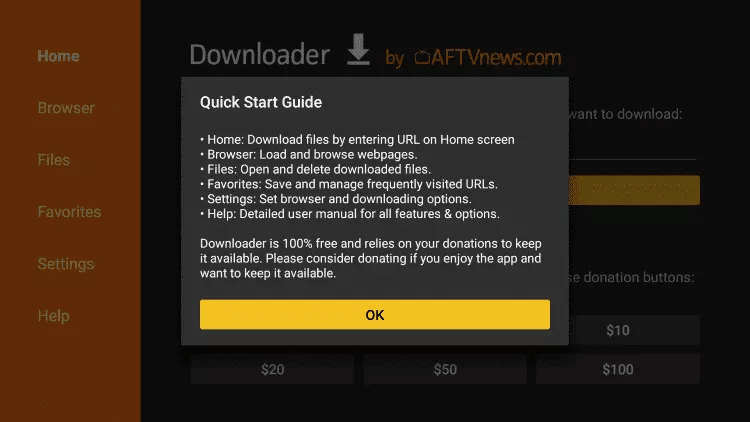
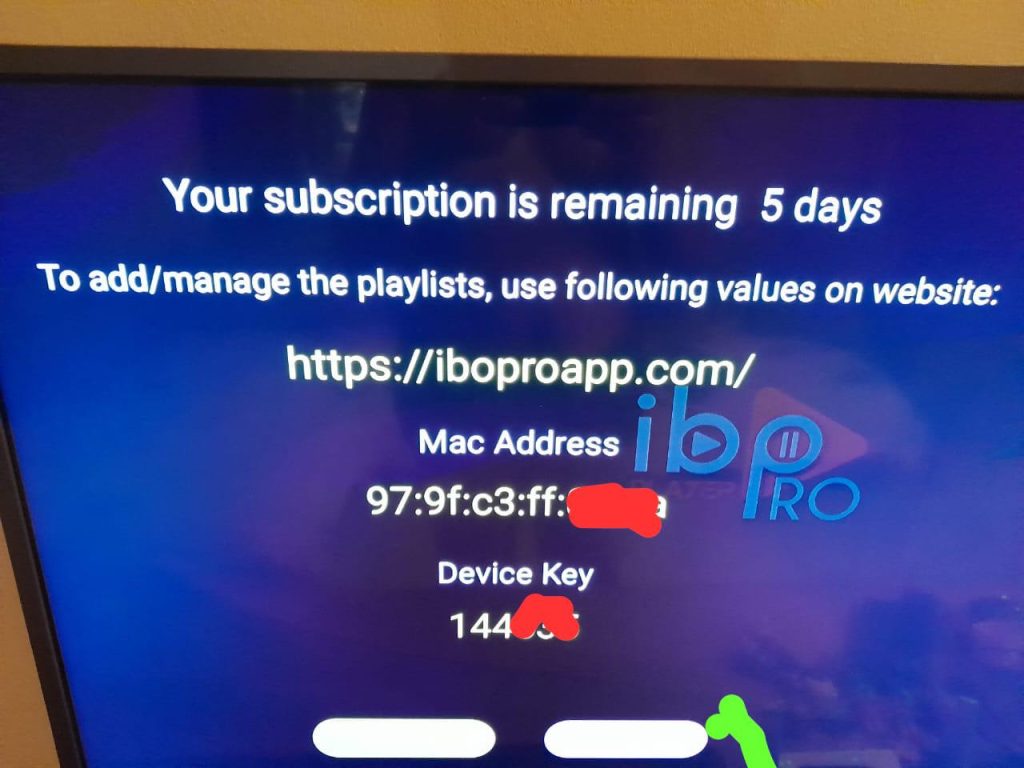
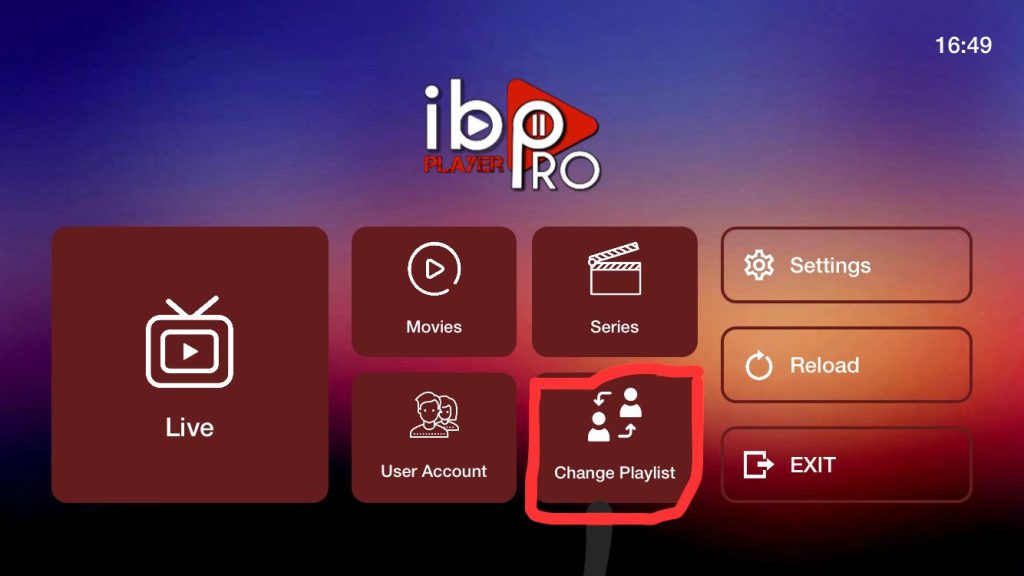
Leave a comment